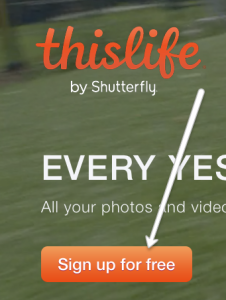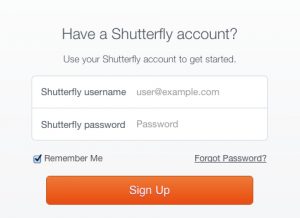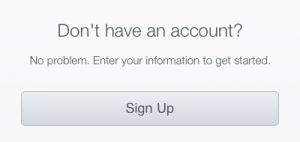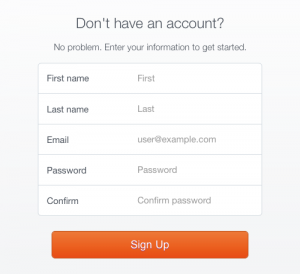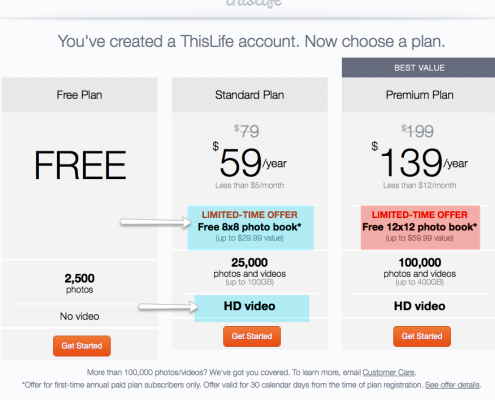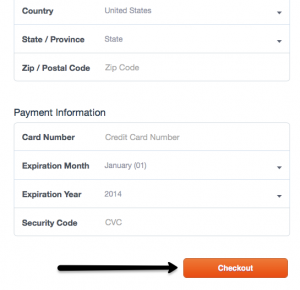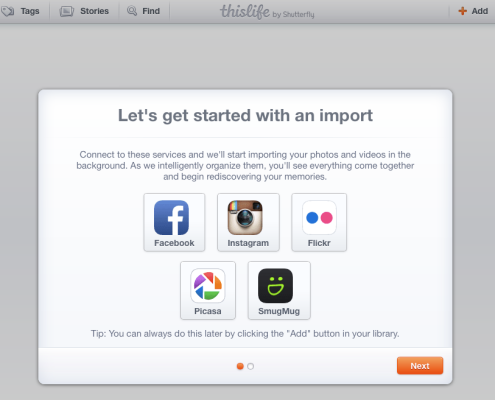*UPDATE* This Life no longer exists. I now use Google Photos for all my back-up needs. To learn more about what I do just email me sarah@parentswho.com
I often get asked to help people organize their photos and videos.
I’m here today because I am passionate about helping people overcome the confusion and overwhelm that can come with organizing digital media.
I know what it’s like to feel anxiety and hassle when even thinking about backing up or organizing my photos.
This post will help you learn how to systemize your photos and videos so that you can print, share, and quickly find what you’re looking for without any stress.
It wasn’t that long ago that I felt overwhelmed and hopeless that I’d ever be able to make sense of all my digital data.
Then, I discovered This Life.
Now my photos are aggregated, organized and easy to retrieve wherever, and whenever I want them.
I was so excited I shared This Life with all my friends and family members. The results were overwhelming – everyone felt lighter and more relaxed knowing where their data was and that it was safe.
Now I want to help you get the same results.
1. Sign Up
The first step is simple.
Go to www.thislife.com and click the “Sign Up For Free” button.
Next, you can either sign-in with your Shutterfly account if you already have one
or, sign-up for a Shutterfly account if you don’t already have one. (Shutterfly is the mother company of This Life)
For the purposes of this post we’re going to assume you don’t already have an account.
After you click “Sign Up” you will be given a spot to enter your information. Be sure to note your username and password before you hit “Sign Up” to get started.
2. Select Your Plan
After you sign up you’ll be taken to a page where you get to select your plan. Unless you are a photographer or take lots of HD video, I would recommend the Standard Plan. You receive a free 8×8 photo book and you can upload HD video, which you can’t do in the Free plan. If you want the Premium plan, you’ll get more storage plus a free 12×12 photo book, but I say start Standard. You can always upgrade later if you need or want more space.
Next, you will be asked for your payment information.
After clicking Checkout (or “Get Started” if you chose the Free Plan) you will be taken to your new This Life Library. Now the fun can really begin!
One of the reasons I love This Life so much is because it cleverly aggregates your iPhone (or Android) photos with your DSLR photos, Instagram photos, FB photos, etc.
After entering your payment info, you should see a screen that looks like this:
Click on “Next” in the bottom right hand corner. Then click “Start Using This Life to Begin.”
3. More to Come!
The next screen you see may feel overwhelming, but don’t worry. We will start adding photos to your library and using some ninja moves to easily organize them in my upcoming Days 2 & 3 blog posts in the coming weeks!
Be sure to sign up for our newsletter in the box below so that you won’t miss anything!