*UPDATE* This Life no longer exists. I now use Google Photos for all my back-up needs. To learn more about what I do just email me sarah@parentswho.com
(This is Part II of a two part series on organizing all of your photos and videos. For Part I, please click here.)
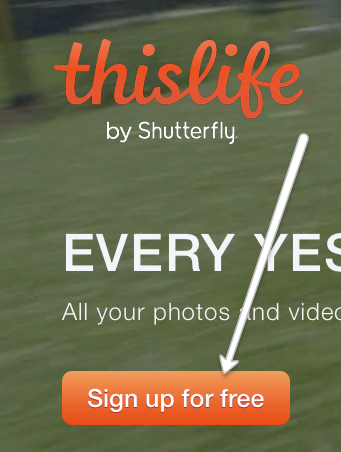 Hopefully you’ve been feeling good about your start to organizing your photos.
Hopefully you’ve been feeling good about your start to organizing your photos.
Today we get to start adding (or uploading) photos to your library.
This will allow us to have all your photos from Facebook, Instagram, Flickr, etc… as well as all the photos from your computer, external hard drive, jump drives, etc… all in one place.
And not just in one place, but accessible from your phone, computer or tablet.
Pretty incredible right?!
The first step in getting all your photos in one place is to login to your This Life account.
Click on “Add” so we can start filling up your library with photos.
Now you have a choice. This Life can import, or add, photos from any of the highlighted locations.
We are going to start with Facebook due to its pervasiveness and popularity.
To add photos from Facebook, simply click on the Facebook tab.
On the next screen, click “Connect to Facebook.”
If you are already logged in to Facebook on your computer, your account information will already be filled in and all you have to do is press “Connect.” If you are not already logged in, you’ll see a screen that looks like this where you’ll need to enter your username, password, and then click “Log in.”
As soon as you enter your username and password, you should see your Facebook profile photo. Click on “Okay.”

After clicking “Okay” you should soon start to see your Facebook photos appear in the background. These photos are being added to your library and will be sorted automatically by the date they were given in Facebook.
If you would like to continue and import photos from Instagram, Flickr, etc… just click on the application, enter your user information, click “Okay”, and the photos from those accounts will also be added to the same ThisLife library. Almost all your photos are in one place! Getting exciting right?!
We are going to skip adding the app to your phone for now, but you can always go back and do this step if you wish. For now just click on “Next”

then click “Start Using ThisLife.”

You are now on the main library page of your ThisLife account. You should see photos from the accounts you linked, organized by date.
The last major thing we want to do to get all our photos in one place and to make it easy to always have them there, is to download the ThisLife Desktop Uploader.
To do this, click on “+Add” at the top of your screen and then “Get Desktop Uploader.”
The Uploader should automatically begin downloading.
Once it’s downloaded, go ahead and open it and login.
Once opened, you’ll begin to see how easy it will be going forward to have all your photos and videos automatically upload.
From the uploader you can drag and drop any files from your computer that you want imported to your library. You can also set your preferences to have ThisLife automatically upload your photos and videos from iPhoto, external devices or any folder you choose.
This way you don’t have to remember to update your library. All your photos will be in your library anytime and every time you want to use them.
Part III of our photo organization series will cover how to organize your photos for easier searching, how to share “stories” with family members and let them add photos of their own, and how to create photo products (think Christmas!).
If you would like the inside scoop on these tips and tricks, be sure to subscribe to our newsletter as part III will be exclusive to our newsletter subscribers. Just enter your email below and next week you’ll get the ThisLife inside tips delivered straight to your inbox!
Happy organizing!






I just signed up for ThisLife and would like to see part 3 of this series, but I’m guessing if I sign up for the newsletter now it’s too late to get a copy of the that post. Suggestions?
Hey Shelley – sorry for the delayed response! We just had a baby and we’ve taken some time off to enjoy and focus on him. You will get Part 3 if you sign-up for the newsletter. Let me know if you have any trouble. I LOVE This Life and since that post have found even more ways to use it!